Search in SRA Entrez
Introduction
Anatomy of the SRA search results' web page
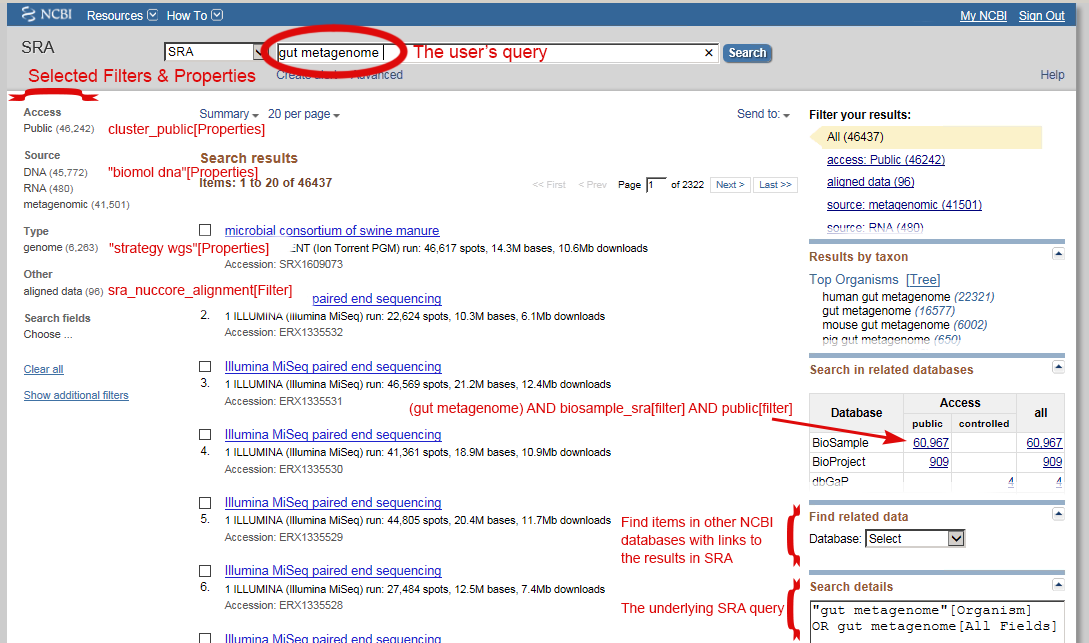
Basic search in SRA
Boolean operators
You can modify your search results by including the following terms in your query:
- OR finds records that contain at least one of the terms,
- AND (serves as a default operator) narrows the search results by finding only records that contain all terms,
- NOT in front of the search term narrows the search by excluding records matching this term.
Parentheses are used to construct complex queries, for example: ((tumor AND head) OR (tumor AND neck)) NOT "cell line".
Search result page always has a Search details section that shows underlying query or query translation, which will help you interpret your results and refine your query.
Search by accession
There are four hierarchical levels of SRA entities and their accessions:
- STUDY with accessions in the form of SRP#, ERP#, or DRP#
- SAMPLE with accessions in the form of SRS#, ERS#, or DRS#
- EXPERIMENT with accessions in the form of SRX#, ERX#, or DRX#
- RUN with accessions in the form of SRR#, ERR#, or DRR#
The first letter in the accession makes a notation of the source database - SRA, EBI, or DDBJ correspondingly.
Examples of searches by accession:
- Find one specific study: SRP006081
- Find studies with consecutive accessions using wild card: SRP00608*
- Find two specific studies: SRP006081 OR SRP006083
Search by words or phrases using NCBI's Entrez search engine
To search by words simply type them in the search text field, for example: cancer cell line.
To search by exact word combination (phrase) enclose it in quotation marks, for example: "cancer cell line".
Advanced search in the SRA Advanced Search Builder
To start advanced search in SRA click on the link Advanced located below the universal search field.
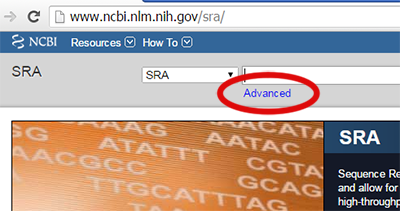
This will open the SRA Advanced Search Builder.
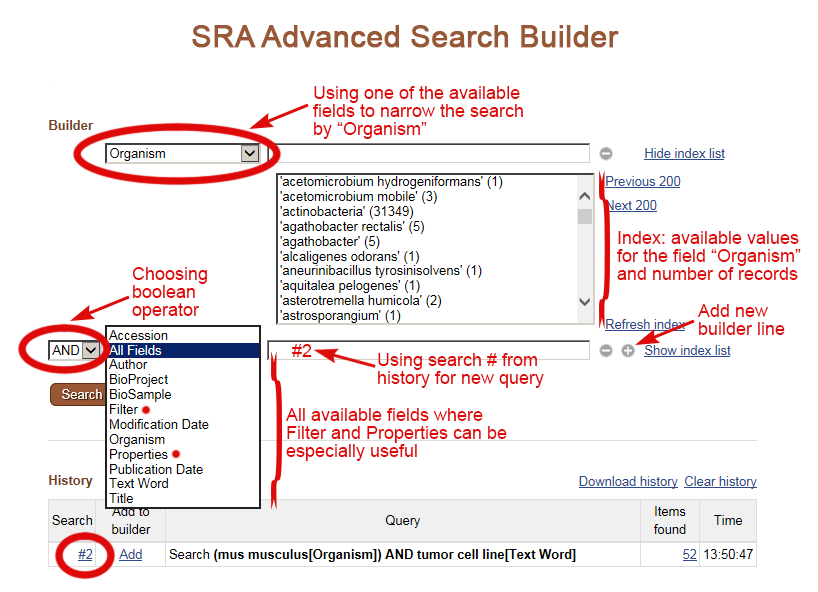
Filter
Filter in SRA primarily allows you to find SRA records that are cross-referenced with other NCBI databases: PubMed, PubMed Central (PMC), Nucleotide, Assembly, and others.
Find available "Filters"
- Go to SRA Advanced Search Builder.
- Select "Filter" in the pull-down menu, click on Show index list link, and select available filter.
- Click the "Search" button.
Find all Drosophila melanogaster SRA experiments that were referenced by articles in PubMed Central (PMC)
"sra pmc"[Filter] AND "Drosophila melanogaster"[organism].
Experiments found by this query contain link to the research article(s) in PMC where the sequencing data were published. Note that all articles in PMC (vs PubMed) are free-text articles and many of them are Open Access.
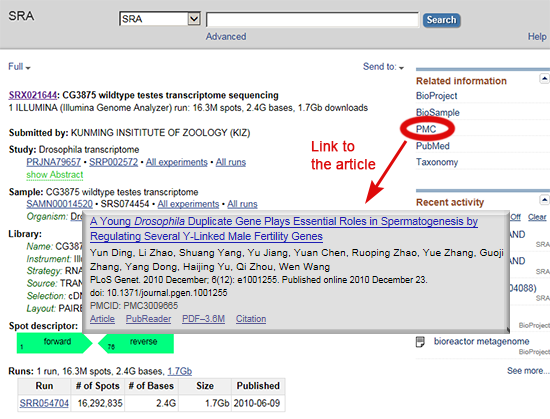
Properties
SRA collects and stores various metadata that pertain to technical side of NextGen sequencing.
Properties in SRA primarily allows you to narrow search results by controlled-vocabulary library's annotations.
Find available "Properties"
- Go to SRA Advanced Search Builder.
- Select Propertiesin the pull-down menu, click on Show index list link, and select available property.
- Click the "Search" button.
Find SRA records
- By 'Instrument': "instrument illumina genome analyzer iix"[Properties]
- By 'Library layout': "library layout paired"[Properties]
- By 'Platform': "platform helicos"[Properties]
Advanced search via other NCBI databases
For example, metadata that describe biological aspects of sequencing experiments are archived by the NCBI BioProject and BioSample databases. How can we use these databases to find specific SRA records?
BioProject
1. Find projects where organism is Homo sapiens and where project has a reference to genome assembly information in the NCBI Assembly database.
- Go to the NCBI BioProject database
- Click on Advanced link under search text field
- In pull-down menu of the first row select Filter, click Show index list, and select bioproject sra
- In pull-down menu of the second row select Organism and in adjacent text field type Homo sapiens
- Click the Search button and view search results: "bioproject sra"[Filter] AND Homo sapiens[Organism]
2. Narrow your search to projects that have reference to research article(s) in PubMed
- Add "bioproject pubmed"[Filter]: "bioproject sra"[Filter] AND Homo sapiens[Organism] AND "bioproject pubmed"[Filter]
3. Restrict search to human cells and tissues (eliminate metagenomes)
- Add "scope monoisolate"[Properties]: "bioproject sra"[Filter] AND Homo sapiens[Organism] AND "bioproject pubmed"[Filter] AND "scope monoisolate"[Properties]
4. Pull all SRA experiments that are linked to resulting subset of BioProjects
- On the left side of the page with the search results locate Find related data section, select SRA in the Database pull-down menu and click the button Find items.
BioSample
1. Find samples where organism has attribute "Strain" and value "BALB/c"
- Go to the NCBI BioSample database
- Click on Advanced link under search text field
- In pull-down menu of the first row select Attribute Name, type str in the adjacent text field, click Show index list, and select strain
- In the text field of the second row type BALB/c* (the wild card * will allow for inclusion of all values that have BALB/c in them, for example, BALB/cJ)
- Click the Search button and view search results: "strain"[Attribute Name] AND BALB/c*
2. Restrict the search results to samples that also have Attribute "Tissue"
- Add "tissue"[Attribute Name]: "strain"[Attribute Name] AND BALB/c* AND "tissue"[Attribute Name]
3. Pull all SRA experiments that are linked to resulting subset of samples
- On the left side of the search results page locate Find related data section, select SRA in the Database pull-down menu and click the button Find items
4. Restrict search results to SRA experiments where sequencing was performed on Illumina HiSeq 2000
- Go to SRA Advanced Search Builder by clicking on the link Advanced under search text field
- In pull-down menu of the first row select Properties, click Show index list, and select instrument illumina hiseq 2000
- In the text field of the second row type number of your search, from the History section below, with query SRA Links for BioSample (
Search ("strain"[Attribute Name]) AND BALB/c* AND "tissue"[Attribute Name]) in the form of#{number} - Click the button Search and view search results.
SRA Cloud-based search
Contact SRA
Contact SRA staff for assistance at [email protected]
