Groups: How to manage permissions for multiple staff members submitting data to the NIH Genetic Testing Registry (GTR)
Overview of the Groups feature
GTR's groups feature has been implemented to enable multiple individuals to submit data for the same laboratory and to manage permissions for each individual. Sharing of passwords with others, even with another person at the same organization, compromises submitted data and your account. The groups feature provides a way to enable laboratories to designate which individuals may have access to view and submit data for their laboratory and should be used instead of sharing accounts.
Requesting creation of a new Group
For submitters to the NIH Genetic Testing Registry (GTR) only: In order to form a group, a submitter should contact GTR staff and request that a group be created for their lab. GTR staff will create a group for the lab and assign administrative permissions to the requestor. An automatic email is then sent to the submitter's inbox containing a link. After receiving the invitation email, perform the following steps:
-
Click on the link which will open the GTR submission user interface in a browser
-
Log in using NIH login or third-party login credentials. You can also use your My NCBI account to log in but there are upcoming changes to My NCBI accounts. See the NCBI Account Login Changes FAQs.
-
Click on the button 'Accept invitation'
The requestor will then have access to all the lab and test submissions for their lab, regardless of who created or edited those submissions.
Accessing general functions in Groups
After following the above steps to obtain permission, you can access the Groups tab by logging into the submission user interface and clicking on 'My profile' in the upper right-hand corner, as shown in this image. The group administrator will have a tab called 'Groups'. Click on the 'Groups' tab.

Click on the group ID.
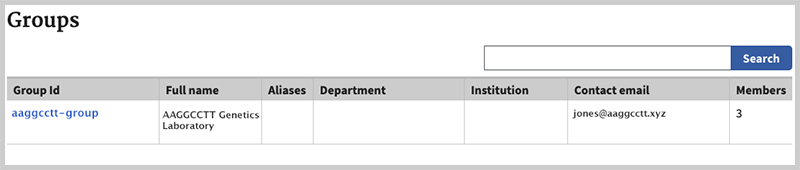
You will see additional tabs called 'Profile, 'Contacts', 'Members', and 'Invites'.

The administrator(s) can invite other individuals to become part of the group by going to the 'Invites' tab and entering the invitee's email. The administrator sets the permissions for that person as part of the invitation procedures. Permissions can be changed by any administrator at any time by selecting/unselecting the desired check boxes in the Members tab and clicking the 'Save Permissions Changes' button. If you need to remove a person from the group (e.g., the person left the lab), please contact GTR staff at [email protected].
NOTE: Removing a staff member from the list of personnel in a laboratory submission does not affect that person's group membership or permissions. Please carefully read the section below on 'Removing a person from Groups and revoking their ability to access submissions'. We strongly recommend that group administrators periodically monitor the membership and permissions of their groups and contact us to revoke access when needed.
Inviting laboratory staff to join the group and setting permissions
The administrator for the group will have a tab available on the submission user interface called 'Groups' which can be accessed by clicking the username in the top right corner of the page. In the Groups section, the administrator(s) can invite other laboratory staff to become part of the group by going to the 'Invites' tab and entering the person's email. The administrator should set the permissions (defined below) for the invitee as part of the invitation process. These permissions can be changed at any time by a group administrator in the 'Members' tab by selecting/unselecting the desired check boxes and clicking the button 'Save Permissions Changes'.
Sending an email with instructions to the invitee
The invitee to join the group will receive an email containing a link to the submission user interface (similar to the link received by the administrator).
Subject line: Instructions to become a submitter to GTR
Dear [],
You are being invited to become a submitter of lab and test information for our laboratory in the NIH Genetic Testing Registry (GTR). You will receive an automatically generated email with a link inviting you to be part of a group.
-
Click on the link which will open the GTR submission user interface in a browser
-
Log in using NIH login or third-party login credentials. You can also use your My NCBI account to log in but there are upcoming changes to My NCBI accounts. See the NCBI Account Login Changes FAQs.
-
Click on the button 'Accept invitation'
Please make sure that you review and agree to the code of conduct before submitting any data. When you are ready to submit data, please go to https://submit.ncbi.nlm.nih.gov/subs/gtr/ to review and agree to the code of conduct.
If you have any questions, you can contact the GTR staff at [email protected]
Sincerely,
[Your name]
Definition of permissions for group members
Read – Can access all laboratory and test records and review the information in each record.
Modify – Can access all laboratory and test records, edit the information in each record, and save that information. Cannot submit edited records.
Submit – Can access all laboratory and test records, edit the information in each record and submit the edited record. If you want a person to be able to submit records, please make sure that the check boxes for read, modify and submit are all checked.
Delete – Can delete any record from view (the record will be maintained in the GTR database).
(Note: If you wish to delete a record from the GTR database, please contact GTR ([email protected]) and specify the test name and Submission id of the record.)
Admin – Can Read, Modify, Submit, and Delete all laboratory and test records. Can send invitations to join the group. Can set (or reset) permissions for group members. A laboratory can have multiple administrators. Only an administrator can set permissions for other group members.
Removing a person from Groups and revoking their ability to access submissions
If a person needs to be removed from the group (e.g. the person left the lab), please contact GTR staff at [email protected]. Please note that removing a staff member from the list of personnel in a laboratory submission has no effect on their ability to access and edit records that they have created or edited previously.
Unchecking permissions of a group member affects their ability to access records they did not create or edit, but does not completely revoke access to the lab and test submissions that they created or edited previously.
The only way to ensure a staff member that has left the laboratory does not have access to any laboratory or test records is to request to the GTR staff that their access to submission data be revoked (removed). Sharing of passwords severely compromises the ability of NCBI to help secure your data!
Recommendations for monitoring your Group
Individuals with group privileges have considerable control over your laboratory’s submissions. We recommend that at least one laboratory director become an administrator in the group (more than one administrator is possible). One or more administrators should periodically monitor the group membership and permissions and contact GTR staff to revoke access when needed.
