NCBI Bookshelf. A service of the National Library of Medicine, National Institutes of Health.
My NCBI Help [Internet]. Bethesda (MD): National Center for Biotechnology Information (US); 2005-.
Recent Activity provides users a history of their searches and records in NCBI databases for the last 6 months. All searches and records in Recent Activity are hyperlinked so that users can easily view them again or keep a record of all past queries. Recent Activity will only save results for My NCBI users when they are signed in.
NCBI started the transition to use only federated account credentials for NCBI account login on June 1st, 2021. The deadline for transitioning all NCBI accounts to 3rd-party only login is June 2022. Please read the below FAQs and write to vog.hin.mln.ibcn@ofni if you have any questions.
https://ncbiinsights.ncbi.nlm.nih.gov/ncbi-login-retirement-faqs
Section Contents
Turning Off Recent Activity
Recent Activity is automatically defaulted to be turned On. Users can select instead not to have searches and records recorded by clicking “Turn Off” and confirming the selection when prompted.
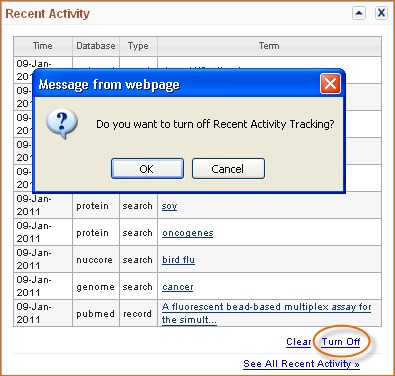
You can also turn off Recent Activity directly from any NCBI database. You will notice that in any NCBI database, a Recent Activity box is present to the right of the screen. Click Turn Off.
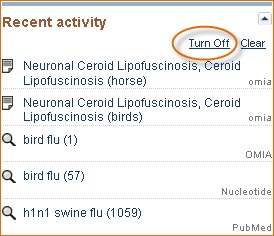
If at a later time you would like to turn on Recent Activity, click on the link “Turn On” in My NCBI- Recent Activity.
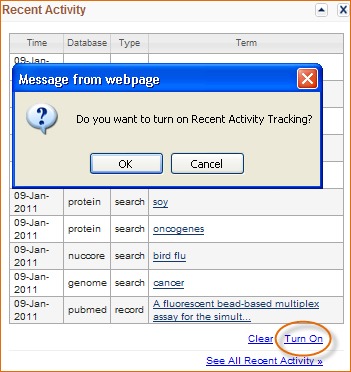
Or you can also activate Recent Activity directly from any NCBI database by clicking “Turn On” as shown below.
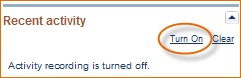
Clearing Recent Activity
To clear all Recent Activity items, click the “Clear” hyperlink, which is available through My NCBI –Recent Activity. Once you agree to Clear Recent Activity, the action cannot be undone. A popup message will confirm if you want to clear all items for Recent Activity.
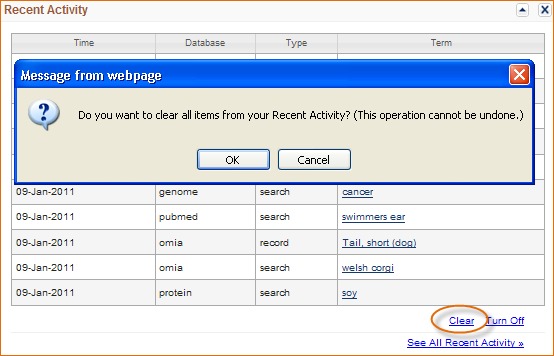
You can also clear Recent Activity from any NCBI database by clicking Clear in the Recent Activity box. Click Clear Recent Activity if you are sure you want to erase all items.
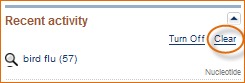
Sorting Recent Activity
There are two ways to Sort items: by date and by resource. To sort Recent Activity, start by clicking “See All Recent Activity”
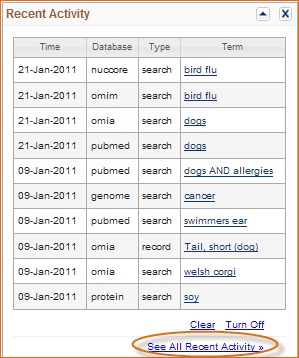
Click the “Display Settings” drop down menu, select to sort by date or by resource.
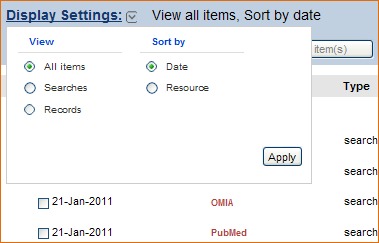
When selecting to sort by date, the most recent searches will be listed first.
When selecting to sort by resource, the databases are arranged in alphabetical order.
Deleting Items in Recent Activity
In addition to deleting all items by clearing all records in Recent Activity, you may select individual items to be deleted from your Recent Activity.
To delete items from Recent Activity, start by clicking “See All Recent Activity.” Select the items you wish to remove and click the “Delete selected item(s)” button. Note that this action cannot be undone.
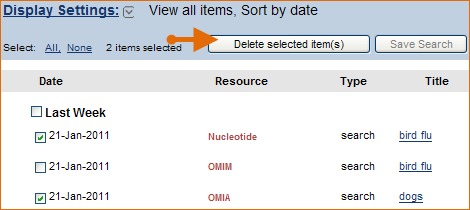
A message will notify you of the number of items removed from your Recent Activity.
Creating Saved Searches in Recent Activity
If you want to save a search from a past query, you can locate your query in Recent Activity and add it to your Saved Searches collection. This feature helps you save time as there is no need to reformulate a search and to re-run it again in a database.
Go to Recent Activity and click the link “See All Recent Activity.” Select the items you would like to save, and click on the “Save Search” button.
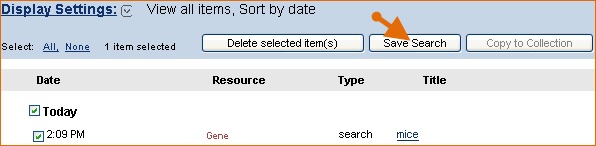
Enter a name for your new saved search. The message “Search saved successfully” indicates that the search was added to your Saved Searches. A link is provided “Edit the saved search options,” in case you would like to receive email updates for your new search.
Moving Recent Activity Records to Collections
Only Records may be moved to a Collection in My NCBI. Click the link “See All Recent Activity.” Select the records you wish to incorporate into one of your Collections and click on the “Copy to Collection” button.
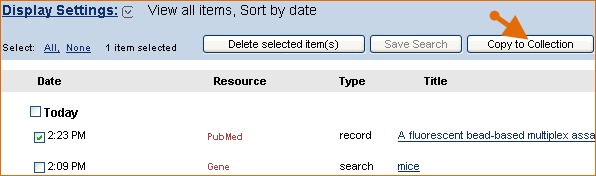
In the “Save Records” pop up window, select the Collection where you wish to move the item. Click Save.
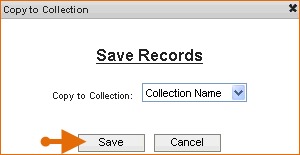
A message “[number] entries moved to [collection name]” indicates the number of records moved to a collection and the collection name. The collection name is hyperlink in case you would like to edit your collections at that point.